We are delighted to launch our new website, which we hope will be easier to search, easier on the eye, and make it easier to see the wide array of information and services that HEPA provides, which can support you and your colleagues in your roles and help you improve university procurement.
This guide covers the main changes to the site and should assist you in finding what you need while you get used to the new site, and help you to make the most of the resources and new functionality.
If you have any questions, comments or feedback on the new website, please contact Amanda.
The homepage has a brand new layout and showcases some of our resources, news articles and events.
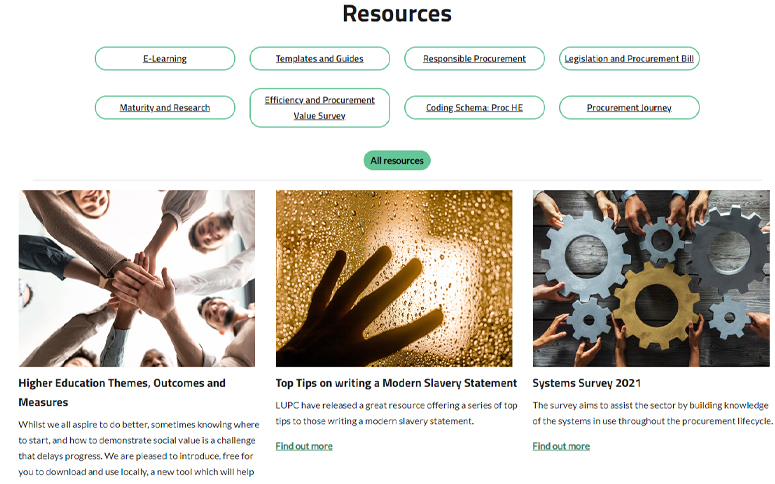
The homepage has a brand new layout and showcases some of our resources, news articles and events
We have retitled our old Resources area as the Knowledge Hub, as well as including some new sections within it.

So anything you used to find in Resources will now be in the Knowledge Hub
You will now find the following sections in the Knowledge Hub:
The layout of the Discussions page has changed a little.
Starting a new discussion
If you want to start a new discussion you do this direct from the main Discussions page using the link button in the top left of the page, above the Filters:
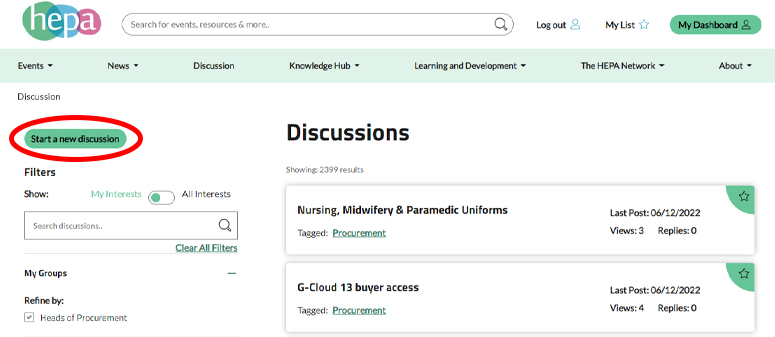
Start a discussion using the button in the top left of the page
Once you’ve selected this button, you’ll then be asked which discussion board you want to add your discussion to, which you can choose from a drop-down menu. When you start your discussion post you always have the option to select ‘anonymous’ before posting, if the topic is sensitive.
Filtering discussions
You have options to view all discussion boards, all boards related to your interests, or filter on a specific discussion board(s) using the filtering section on the left of the screen. You can switch the ‘My Interests/All Interests’ switch to whichever you want, and you can select/deselect different interests/tags/filters in the list beneath that.
Viewing and responding to a discussion
To view a discussion, select the discussion title in the card that is shown in the list of discussions:
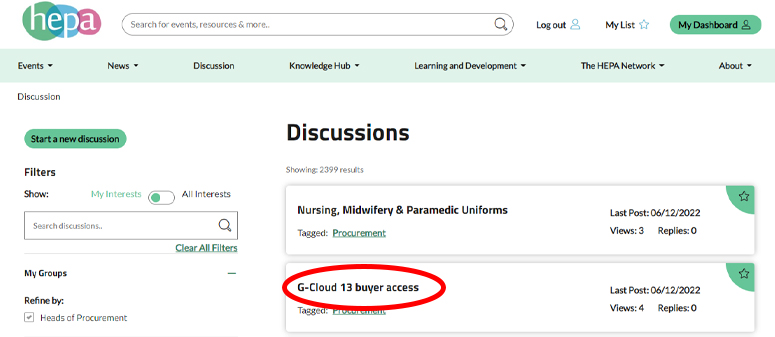
To view a discussion, select the title
Once you’re viewing the discussion itself, the functionality is the same as previously – you can reply to or like any posts in the discussion. You can either ‘Reply to this comment only’ (useful if you want to respond to a specific comment somewhere in the middle of the discussion), or just reply at the end of the discussion by using the ‘Reply’ button (both buttons can be found at the bottom of each comment/post):

You can either ‘Reply to this comment only', or reply at the end of the discussion by using ‘Reply’
Once you start a reply, you always have the option to make your reply anonymous before posting if it is sensitive or confidential.
If you don’t have much to add, but want to agree with a comment quickly, you can simply ‘Like’ it at the top of the comment.
We’ve given the sections within the Knowledge Hub a clean, fresh look as well as new ways to access the available resources and new ways to search it. Each section includes some highlighted content, plus links and/or buttons to take you to some pre-filtered content, or the option to view all content for that topic. Some examples are shown below.
Maturity and Research section – highlighted content:
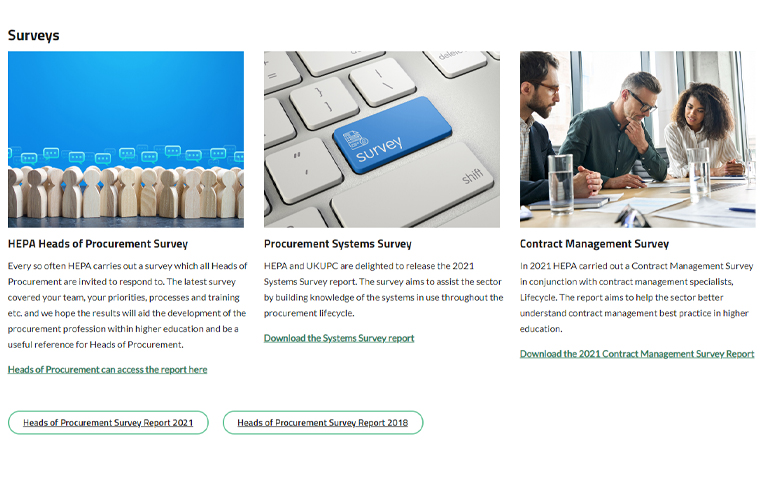
Highlighted content
Responsible Procurement section – buttons and links to pre-filtered content:
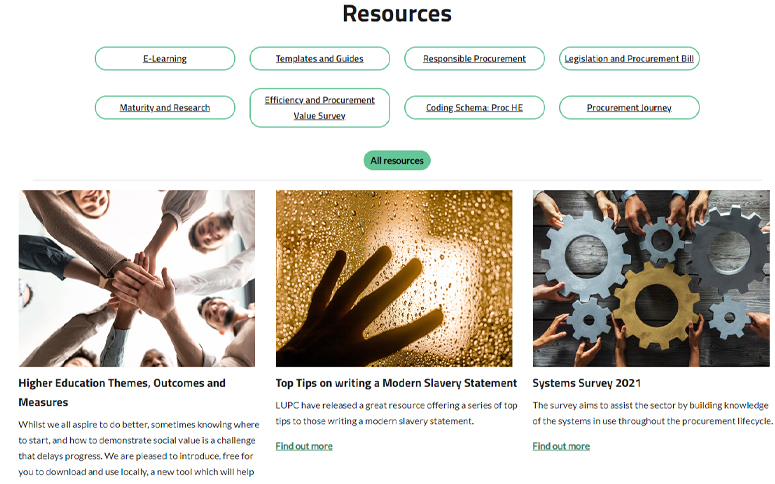
The search function has moved ever so slightly but is still at the top of the page and can be accessed from any page on the site. While you are typing in your search term the search function will bring up some of your recent search terms and will suggest some initial results before you select ‘Enter’ or the search icon.
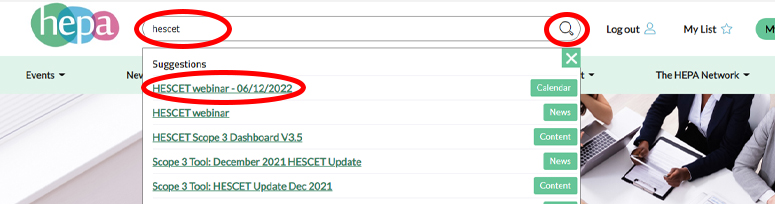
The search will bring up some of your recent search terms and will suggest some initial results
Once you select ‘Enter’ or the search icon, the full set of results will be returned. You can filter them to a particular type of content if you want to, using the filters on the left of the page.
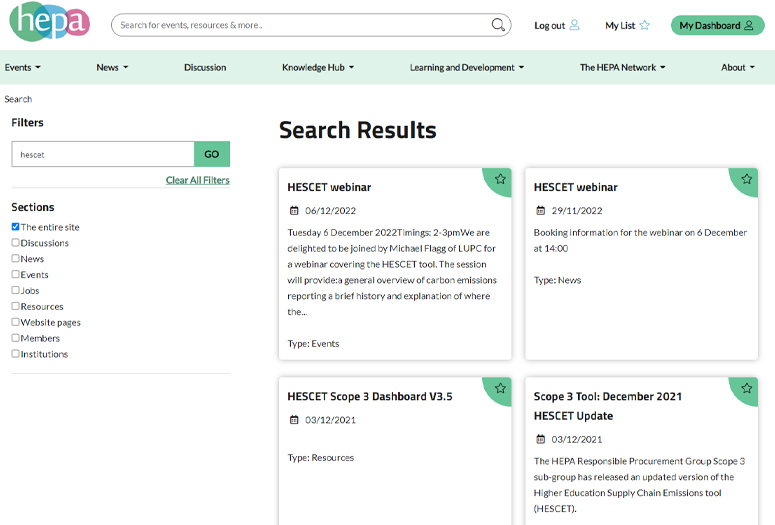
You can filter them to a particular type of content if you want to, using the filters on the left of the page
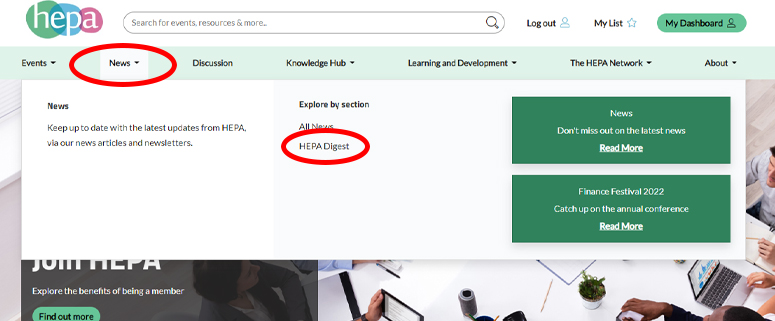
HEPA Digest page
The HEPA Digest now has its own page accessed from the News menu, so you can easily look back at previous issues.
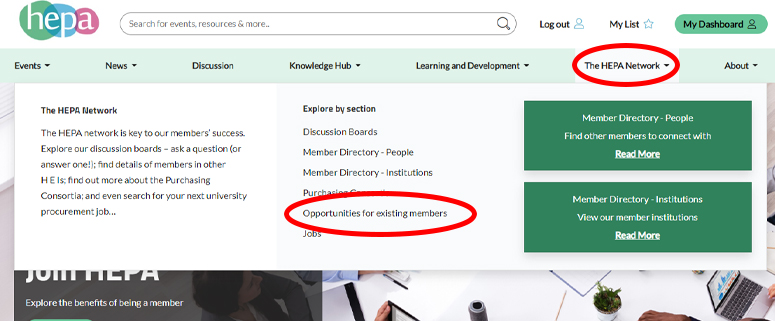
Opportunities for existing members
If you’ve ever wondered how to get more involved in HEPA’s work, and what opportunities are currently available, then the new Opportunities for existing members page in the HEPA Network menu is the place to look.
It lists any upcoming projects for which we need member input, vacancies on working groups, volunteers required for e-learning testing etc.
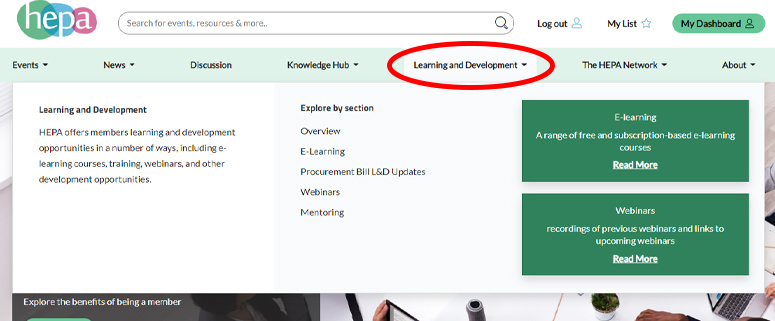
A new Learning and Development section
Learning and development resources are now gathered together in this new section.
You can access the BUFDG/HEPA e-learning from here, catch up on any procurement bill learning news, sign up for the BUFDG mentoring programme, or watch a webinar recording.
We’ve collected the recordings of our webinars and Time to Talk sessions dating back to mid-2020 on the new Webinars page, and this is where all future recordings will be uploaded. This should make it easier to locate a recording whenever you want to find it, even if you missed the announcement in a news article.
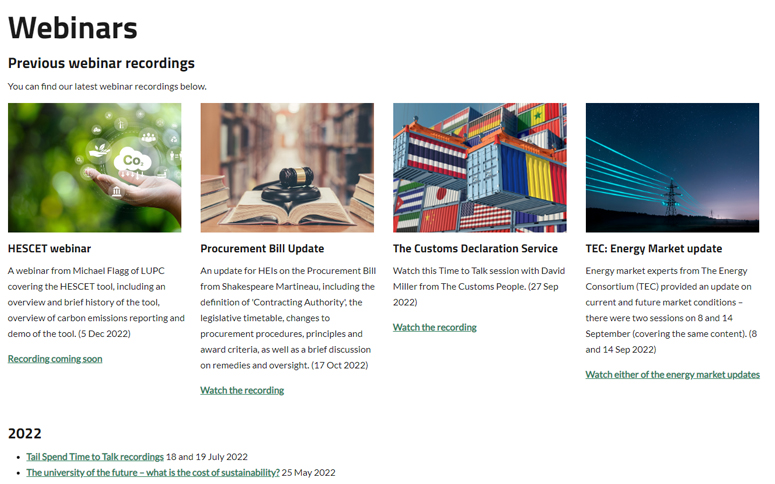
It's easy to find a previous recording
The new Get Involved page sets out the benefits HEPA can provide to your organisation, as well as linking to the Opportunities for existing members page.
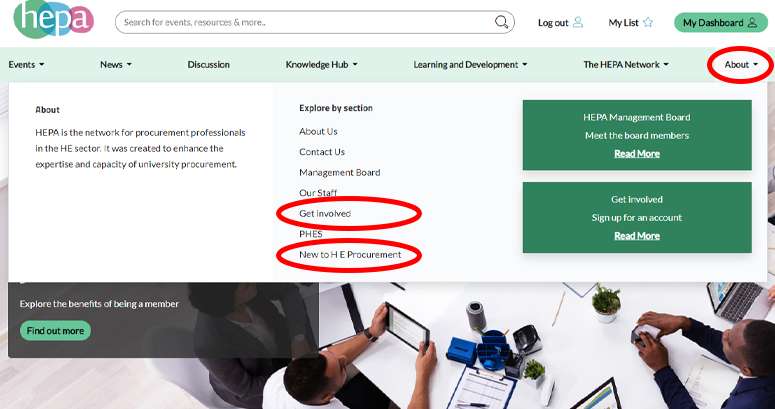
How to get involved with HEPA
If you’re new to H E Procurement it can all be a bit daunting and you may not even know where to start – well, our New to H E Procurement page is a great place to start!
It provides a list of H E acronyms, other H E sector associations and provides links to the different specialist areas in the Knowledge Hub as well as some suggestions for learning and development, and how to sign up for our newsletters.

Your list
Your List, accessed from the top right of the website in the space which is visible whatever page you are on, holds all the items you have saved/‘starred’/liked/’favourited’ throughout the site (see Saving/Starring Favourite Content below) in one easily accessible place:
You can now access your own dashboard using the My Dashboard link in the top right of the website, in the space which is visible whatever page you are on.

You can edit your profile, interests, and other preferences by accessing your profile from your Dashboard
You can edit your profile, interests, and other preferences by accessing your profile from your dashboard.
At present the dashboard sets out some of the same things as your list, though some are presented in different ways, and there are also some extras:
We will be developing the dashboard further over the next 12 months or so to increase the functionality.
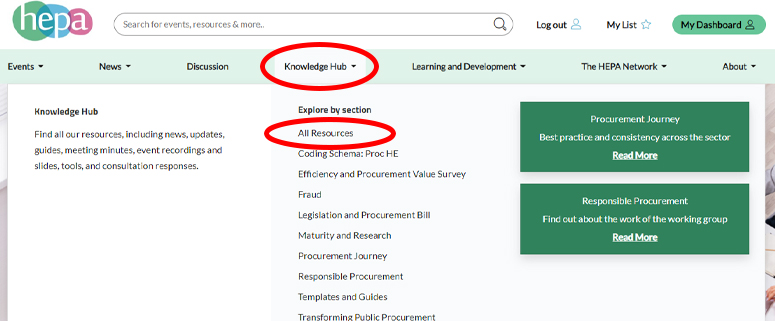
You can choose to access All Resources and use the new on-page filters
Rather than accessing our resources through the individual Knowledge Hub pages, you can choose to access All Resources and use the new on-page filters. The page will show every resource we have (except news items) in a card format, and each card will also show the topics that item has been ‘tagged’ with (it will often be tagged with several topics).
These ‘tags’ are replicated in an expandable menu on the left of your screen and to filter the resources to the topic you are looking for, you can select one or more of these tags.

Before we filter the resources in any way there are 634 results
But if we filter this on Legislation and Procurement Bill, we get a more manageable 7 results:
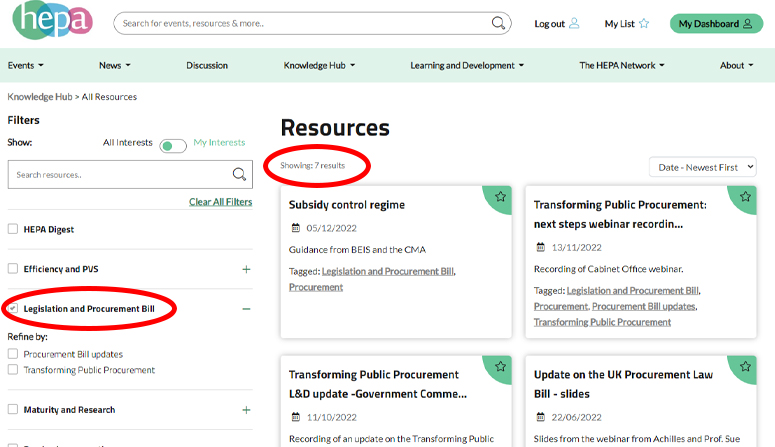
A more manageable 7 results
Filtering All News works exactly the same way.
You can ‘star’ your favourite items on our website to store them in your List and your Dashboard (see Your List and Dashboard above). You can save anything accessed via the News cards, Resources cards, or Discussions by selecting the pink star in the top right corner of the card. When you select it, the star will turn white and a message to confirm you have saved it will pop up. You can then access this item easily from your List or your Dashboard at any time.
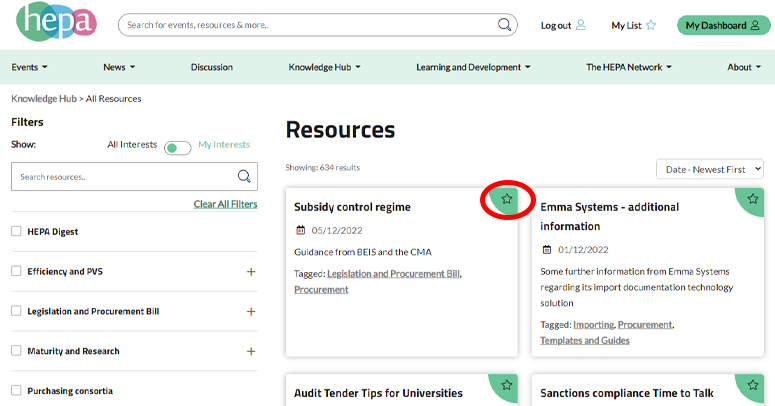
Before selecting the star to save
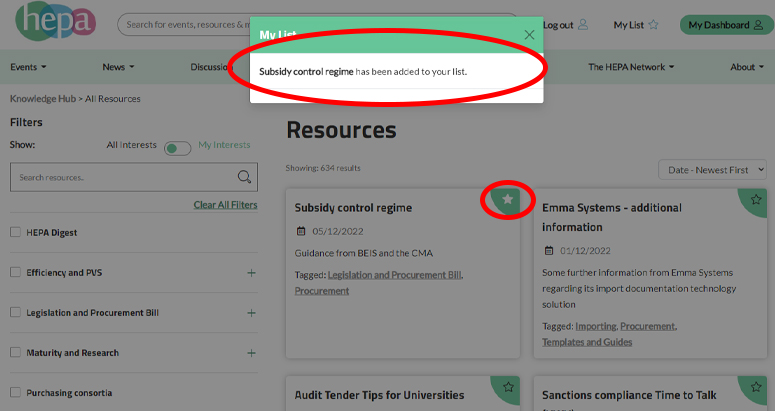
After we select the star and saved the item
If you access something somewhere elsewhere on the site rather than through a card (e.g. from the Webinars page), you can usually ‘star’/save it from the item itself, or find the same item in All Resources and save it from there.